Rule
The Rule cell allows you to manage and customize the flows. It’s a resource that makes the dialog more assertive and more precise, as the virtual agent will respond to any changeable scenarios.
In a flow, you will often encounter scenarios where the if-then-else conditionals are applicable. For each possibility, you will predict a Rule Cell, always foregrounding the main rule.
Summarizing, Rule cell is fundamental in flows that need any kind of rules.
Below, there are some examples of use cases, with respective codes to base the creation of your Rule cells.
If the user informs that is over 18, will be directed by the Rule Cell to a dialog to open his account. Minors will be directed to a dialog informing how to open an account with an adult guardian. In that case, you should write the following code in the Rule Cell:
hiddenContext.age < 18Use different responses according to channels:
info.channelName == 'Homepage'To check if user is logged in:
hiddenContext.logged == trueTo check if the shopping cart has items:
visibleContext.shoppingCart != null &&
visibleContext.shoppingCart.items != null &&
!visibleContext.shoppingCart.items.isEmpty()To validate confidence level of intent:
intents[0].name == 'MY_INTENT' && intents[0].confidence > 0.8For single-variable validation:
hiddenContext.myvar == 5If the user wants to create an "escape", a way to execute a flow in which no other scenario fits:
trueTo disambiguate, as an alternative to the use of entities (although the recommended and simplest way to build flows is, actually, using entities). For example: if you want to differentiate a user who wants to check his bank account balance from another user who wants to check his credit card balance, you can predict two (2) Rules Cells:
//First Rule Cell code:
if(!intents.isEmpty())
intents[0].name =="BANK_BALANCE"
else
false;
//Second Rule Cell code:
if(intent.isEmpty())
intents[0].name =="CREDITCARD_BALANCE"
else
false;How can you create a Rule Cell?
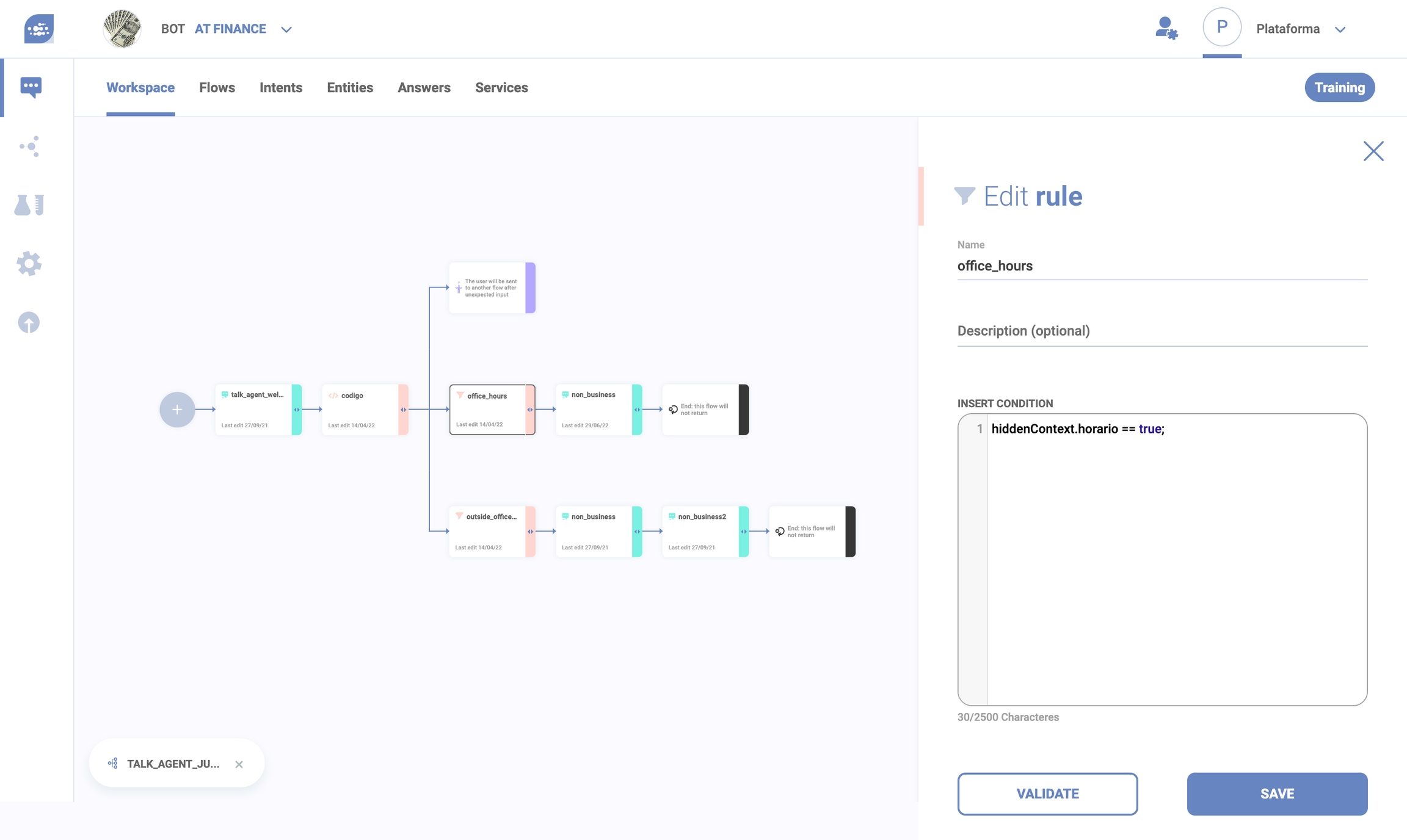
In the Rule’s Cell value field you can insert the code snippet in JavaScript’s variables (if you wanna know more about this language, access this page) and program any code in it, as long as it’s executable within 100 milliseconds.
The Rule Cell will always be accompanied by a Not Expected Cell, which acts to predict all user interactions outside the guidelines.
The variables below can be used in Syntphony CAI on the Insert code field. Just copy-paste the formula in the table according your scenario:
Text
to use the last user's writing in the response
text
Information about the virtual agent
to use the name of the virtual agent in the answer
info.bot
Information about the channel
to use the channel's name in the answer
info.channelName
Information about the channel type
to use the channel's type in the answer (if it's web, Facebook, Alexa, etc..)
info.channelType
Session Code
to inform the UUID/GUID in the answer
sessionCode
Code
to use in the response the Code of the last user's writing
code
Parameter
to use in the response the parameters' value
parameters['parameter's_name']
Open Context
to use in the response the Open Context's value
opencontext.information's_name
Visible Context
to use in the response the Visible Context's value
visiblecontext.information's_name
Hidden Context
to use in the response the Hidden Context's value
hiddencontext.information's_name
How to test the assertiveness of the Rule Cell?
You can test the assertiveness of the Rule Cell and also predict responses with the last user input by using in the Answer Cell a Dynamic Answer (to get more information about Dynamic Answers)
If you’re not familiar with codes, you can copy paste the following shortcuts and put it in the Answer Cell, as a Dynamic Answer:
Intents
to use in the response the main Intent of a conversation
$intents[0].name (OBS: this formula stays the same, no matter the Intent's name)
Entities
to use in the response the main Entity of a conversation
$entities['entity's_name']
Text
to use the last user's writing in the response
$text
Information about the virtual agent
to use the name of the virtual agent in the answer
$info.bot
Information about the channel
to use the channel's name in the answer
$info.channelName
Information about the channel type
to use the channel's type in the answer (if it's web, Facebook, Alexa, etc..)
$info.channelType
Session Code
to inform the UUID/GUID in the answer
$sessionCode
Code
to use in the response the Code of the last user's writing
$code
Parameter
to use in the response the parameters' value
$parameters['parameter's_name']
Open Context
to use in the response the Open Context's value
$opencontext.information's_name (registered in the code cell)
Visible Context
to use in the response the Visible Context's value
$visiblecontext.information's_name (registered in the code cell)
Hidden Context
to use in the response the Hidden Context's value
$hiddencontext.information's_name (registered in the code cell
Intent
Name
Type
Required
Description
name
String
Yes
Name of the intent, same as the NLP
confidence
Double
Yes
Confidence score returned by the NLP, this will be a percentage number from 0 to 1.
Entities and intents are read-only attributes. That means you cannot edit their content.
Entity
Name
Type
Required
Description
name
String
Yes
Name of the entity, same as the NLP.
value
String
Yes
The value of the entity returned by the NLP.
position
Position
No
Position of the string within the user input (text).
Last updated